Setting Up Users with Administrator Security Access
Administrator Security Access would permit a user to manage users and assign roles, exactly as the Administrator (ADM) user would. The only action that a user with Administrator Security Access would not be able to complete would be resetting the PharmaClik Rx password for a locked-out user.
Note: It is important that you do not give all users Administrator Security Access. This option should be limited and only provided to users who may need to access or manage all users (e.g. Pharmacy owner, etc.).
To give a user Administrator Security Access, do the following:
- Select More > Security. The ‘Security Login’ window appears.
- Enter the login credentials of the user who wishes to access the Security window. This user must be the Administrator (ADM).
- Select the OK button. The ‘Security Administration Facility’ window appears.
- Highlight the user you wish to provide Administrator Security Access.
- From the General Access list select the Full Access checkbox located next to Security Folder, as shown below.
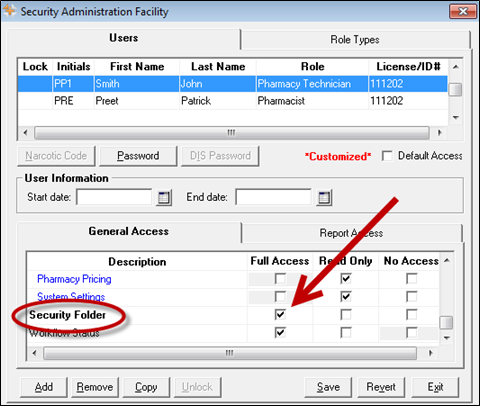
- Select the Save button.